Last Epoch has introduced a powerful new stash feature that completely streamlines item organization. If you've ever felt overwhelmed by the clutter in your stash after a long loot session, this update is going to make your life much easier. Raxxanterax showed us how it works on his YouTube channel, so let's dive into the article and see how we can set it up for maximum efficiency. Meanwhile, if you need some gold LE to dominate the endgame, MmoGah can be a good pick. We offer fast delivery, reasonable prices, and 24/7 customer support.
The Problem: Inventory Overload
In most ARPGs, it's common practice to have a "dump tab" — a stash tab where you just throw everything you pick up during your loot sessions and promise yourself you'll sort it later. After hours of farming, that tab becomes a chaotic mess of gear, idols, uniques, and more.
The Solution: Stash Auto-Sorting
Last Epoch's new feature automatically sorts your gear as you deposit it into your stash. Just Shift + Right-click an item, and it gets instantly placed in the correct tab based on its type, rarity, and other filters — no manual sorting required.
1. Create a "Dump Tab"
Start by creating a general-purpose dump tab in the middle of your stash. This is where you'll send all the loot initially. Anything that doesn't auto-sort (because no filter catches it) will land here, helping you identify missing categories or full tabs.
2. Set Up Categories
At the top of your stash, click the "+" icon to create new categories (essentially tab groups). Right-click to name and color-code them for easy identification, like Exalts in Purple, Idols in Blue, Set Items in Green, Uniques in Orange, Legendaries in Red, etc. You can follow this format or customize it to your liking.
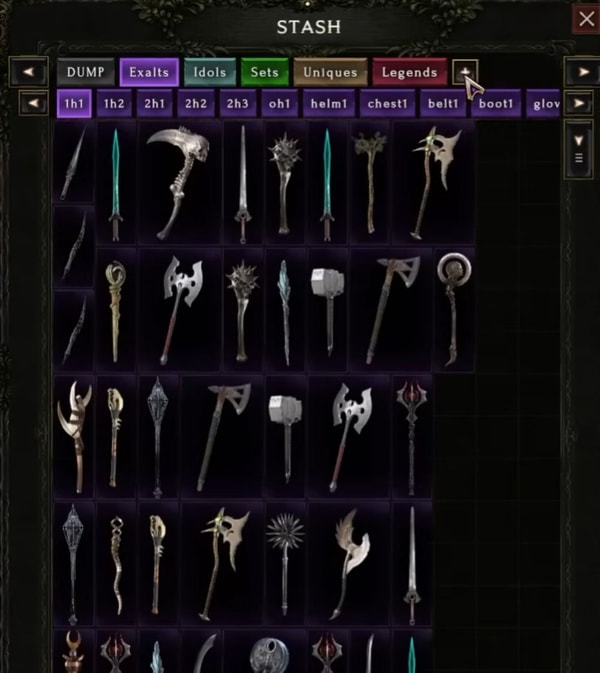
3. Add Tabs Within Each Category
Now, create individual tabs within each category. For example:
For Exalts:
- One-Handers
- Two-Handers
- Off-Hands
- Helmets
- Chest Armor
- Boots
- Gloves
- etc.
Exalted items benefit the most from organized tabs, especially if you plan on using them for crafting Legendaries, which require matching base types.
You can get even more specific — for instance, make a "One-Handed Swords" tab if you're playing Judgment Paladin.
4. Idol Sorting
Create tabs for idol sizes, like Big 1, Big 2 (for 2x2), Medium 1, Medium 2 (for 1x2 or 2x1) and Small (1x1). Assign appropriate filters so idols sort correctly based on their shape and space.
5. Set Items
You usually won't need many of these tabs since set items can be salvaged for shards. One or two tabs labeled Sets should suffice.
6. Uniques
This section is a bit more advanced:
For Regular Uniques, set filters:
- Max Legendary Potential: 0 (meaning it can't have Legendary Potential)
- Max Weaver's Will: 0 (meaning it can't have Weaver's Will)
For Legendary Potential Uniques, set filters:
- Min Legendary Potential: 1
- Max Weaver's Will: 0
- This means only items with Legendary Potential will go into here, and they can't have Weaver's Will.
- You can go further and create separate tabs for 2 LP, 3 LP, or 4 LP items if you want.
For Weaver's Will Items, set filters:
Min Weaver's Will: 1
(Legendary Potential is irrelevant here.)
7. Legendaries
Simply assign the Legendary filter and watch them sort cleanly into their own tab.
Final Thoughts
Now, throw some test items into your dump tab. Shift + Right-click them — and watch the magic happen. Each item will instantly be sorted into its corresponding tab.
Combined with a good loot filter, this stash system dramatically improves inventory management in Last Epoch. Huge shoutout to the dev team at Eleventh Hour Games for this quality-of-life feature.
Spend less time organizing and more time blasting.



