Macros in FFXI
A Macro is a shortcut to run a set of one to six commands that can be used to activate a job ability, begin casting a spell, command a pet, change equipment, add text to a chat channel, or carry out other actions. The sequential execution can be stopped by starting another macro during /wait commands, using the "Escape" key on a joystick or gamepad during select target, or using different commands. When a macro is interrupted while being executed, neither the command on which the interruption occurred nor the subsequent instructions in the sequence will be carried out.
Users receive 20 Books, each with 10 macro palettes. There are two rows of ten macros apiece in each palette. Each Content ID (character) has a different set of macro palettes exclusive to that character and not shared with other characters on the same account. Users playing with the same account on different clients (such as a different PC, PS2, or XBOX 360) will not have access to the macros created on another machine since macros are kept on the game client, not the PlayOnline server. However, the PlayOnline servers do allow for the manual storing and loading of macros.
Creating Macro
Go to the "Macros" area of the game's main menu to create macros. With the 200 macro slots available in FFXI, the user can create 20 pallets of 10 macros. You first need to get rid of all the premade macros that came with FFXI because they are entirely useless. You can arrange your macros any way you want, but remember where they are more easily. It is recommended that you create some type of logical sequence. You can still consult some information and guides about FFXI online to reach the levels effortlessly.
Simply press ALT or CTRL along with the number key that corresponds to the macro to activate it (ALT + # accesses one set of macros, while CTRL + # accesses a separate group of macros). Press ALT + SHIFT and any number key for the macro palette you want to use, or CTRL + SHIFT + # if that doesn't work.
What are Macros used for?
Macros are capable of various tasks. The operations listed below are a few of what you can do in Final Fantasy XI by using macros.
Sending your party important battle details like your MP/HP total, Provoke readiness, your TP, and much more information.
Streamlining magic casting (for bursts) and weapon skills so that you don't have to go through the menus
Personalized emotes and characters
Shortcuts to perform frequent operations without visiting the menu interface again and again
Speaking of shortcuts, if you feel exhausted by playing more and still have not made any significant progress, consider buying Gil from an FFXI Gil shop, as it can really help you in buying items and leveling faster
Macros Books & Sets
Each macros book often targets a certain job/sub-combination. For example, a level 40 job for capped fights or places can have a book prepared for it. A manual for a position that is widely used for level matching.
The Macros Books have five options:
Confirm
Change the name of the book
Copy
Paste
Delete
Confirm
Confirm is a button that allows you to choose that Book as the primary active set when using the Ctrl and Alt keys.
Change the name of the book
The most recent level value, such as anc67wh, should appear in the name of the book as it is considered a good book naming practice. When you subsequently lose track of which book was last used for what, this will be useful.
Copy
The Copy option allows you to copy the 20 Macros in a book and put them into the clipboard.
Paste
Similar to the copy, the Paste option allows you to paste the 20 Macros stored in the clipboard.
Delete
Allows you to delete 20 Macros

Another recurring macros problem is when the sets rotate without notice, causing the macros set to be incorrect as casting is performed and leaving no macros to execute. This is followed by a hasty hunt for the proper settings so that the music can continue. It can be the demise of a gathering. It is recommended to write macros that set rotation into the code. The fact that one skill can alter the entire menu of spells available is fantastic for scholars.
Macros Syntax and Example
/ma Refresh
/wait 16
/recast Refresh
/wait 6
/echo **Refresh is Ready!**
The First line informs us that the word /ma symbolizes magic. Refresh is the magic we're using. Then, we once more employ the target.
In the second line, there is a 16-second wait. You can recast after 16 seconds before you can Refresh one again. Some spells have recasting times that are longer or shorter.
In the third line, you will see a recast timer. That is what the /recast command does. The ability or spell we want to recast is entered after the timer. It is Refresh in this instance. In your chat box, the timer will indicate how much longer Refresh has to cast. It will appear as follows with this macro: [Refresh] 5:00. You have five seconds to cast Refresh once more, as shown by the 5:00. The recast timer, therefore, does not tell us how much longer it will be before we may cast; therefore we must wait 16 seconds, as shown in the Macros above.
You will see another wait timer for six seconds in the fourth line. This is due to the fact that the recast timer for this macro will inform you that it has 5 seconds left to cast. You can add an extra second to adjust for any possible lag.
In the final line, an echo is present. Whatever you type after the /echo is reflected by an echo. It serves mostly as a reminder. In this situation, the message "Refresh is Ready!" will appear in your chat box. Echos are frequently used in combination with /waits to alert you when spells or abilities are prepared. Therefore, this line reminds you that you may cast Refresh at this time.
It is important to keep in mind that the disadvantage of using /echo and /recast is that they will not appear in your chat if you use another job ability or spell during the /wait period. Therefore, casting any further spells or abilities within the waiting period nullifies your recast and echoes for the prior macro.
Macros for changing action
Changing actions using macros when they are in use is a little trickier. Making macros modify things is quite easy, but occasionally the "things" have both desired and undesirable outcomes. Changing a weapon while in action, for instance, implies that you don't care about TP or are so vigilant that you only switch gears after performing a weapon skill.
Here’re some Macro commands and their functions for changing actions.
1. Command: /ma Function: Casts a spell Example: /ma "Cure"
2. Command: /ja Function: Uses a job ability Example: /ja "Berserk"
3. Command: /ws Function: Uses a weapon skill Example: /ws "Shark Bite"
4. Command: /ra Function:Uses a ranged attack Example: /ra
5. Command: /pet Function: Uses a pet command Example: /pet "Predator Claws"
6. Command: /item Function: Uses an item Example: /item "Echo Drops"
7. Command: /target Function: Targets an object Example: /target PlayerName
8. Command:: /targetnpc Function: Targets closest NPC Example: /targetnpc
9. Command: /targetbnpc Function: Targets closest enemy NPC Example: /targetbnpc
10. Command: /lockon Function: Locks player's view and direction to current selected target Example: /lockon
11. Command: /check Function:: Examines a player or monster Example: /check PlayerName
12. Command: /lastsynth Function:: Performs the last synthesis you did Example: /lastsynth
13. Command: /assist Function: Changes your target to the what the person you're assisting is attacking Example: /assist TheTank
Macros for changing gear & equipment
Command: /equip
Subcommand: [area (main, sub, range, ammo, head, neck, L.ear, R.ear, body, hands, L.ring, R.ring, back, waist, legs, feet)] ["item name"] [storage number (0-8)]
Function: Equips a piece of equipment to a designated area. Leave out the item name to unequip. Equipment can only be stored in the Mog Wardrobe number you've chosen (Inventory=0) if you choose a storage number.
Command: /equipset
Subcommand: [set number] [options (echo,)]
Function: Equips a gear set. If the "echo" option is chosen, the resultant text is displayed; options may be left empty.
Command: /macro
Subcommand: [options (set, book)]
Function: Alters the active macro set/book
Command: /wait OR
Subcommand: [wait time]
Function: Waits for X amount of seconds (as explained in the example above).
Macros for party
Command: /recast
Function: Displays the recast of a spell
Command: /pcmd
Function: Performs a party command
Command: /acmd
Function: Performs an alliance command
Command: /p
Function: Displays a message in party chat
Command: /l
Function: Displays a message in link shell chat
Command: /echo
Function: Displays a message in chat for yourself
How to save, load, and delete Macros
Macro data can be saved, loaded, and deleted to a server for secure storage. This enables you to restore your macro data in case it gets lost or to move it to another PC. You should save to the server as much as possible in case your hard drive is damaged. Your character's name is displayed on the character screen, where all saving, loading, and deletion take place. By clicking the + key on your keyboard's Numpad, you can open the Settings Management window in the top right corner of the screen.
You can use the commands below to remove all of your server-stored data:
Shift + Alt + Ctrl + D on the keyboard
Right stick button, left stick button, RB, LB, on the controller
Commonly used Commands and their functions for Macros
Command: (Ctrl or Alt) + [0-9] Function: Execute a macro
Command: (Ctrl or Alt) + Up Arrow or Down Arrow Function: Cycle through macro sets.
Command: (Ctrl or Alt) + Shift + [0-9] Function: Change the current macro set
Command: (Ctrl or Alt) + Left Arrow or Right Arrow Function: Macro selection.
Command: (Ctrl or Alt) + Enter or 'Y' Key Function: Execute selected macro
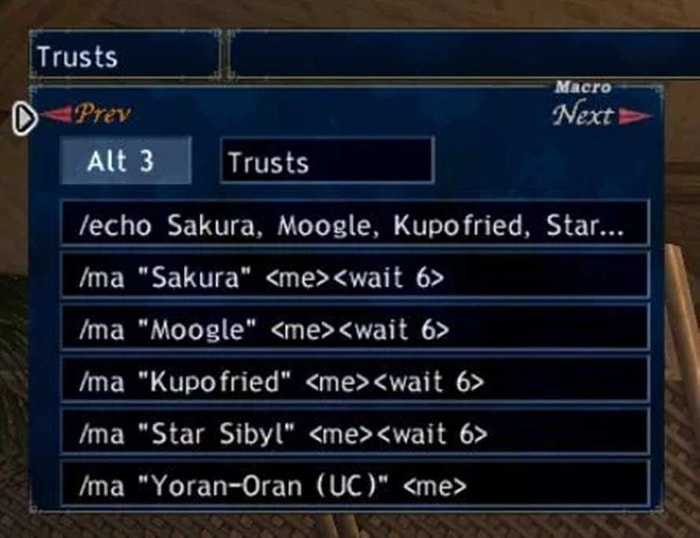
Conclusion
Macros in FFXI allow you to create a lot of additional things specifically for your character. Simply try different macro combinations to find which ones work best for you. At a higher level, using macros will become important when timing skill chains and engaging in other group activities. Therefore, get started with creating some macros for yourself!



