UNDECEMBER offers full cross-platform play no matter what device you use. Linking your Steam and Mobile accounts allows you to use both platforms back and forth. Today, MmoGah, a great place to buy UNDECEMBER Rubies for PC and Mobile, shows you how to link cross-platform accounts. By following this guide, you can send your Steam account data to your Mobile account and vice versa.
The cross-platform link can be done on both Steam and Mobile. Note that after the cross-platform link is done, it is free to use both platforms back and forth, but you can only access one platform at a time. Also, during the account linking process, any characters in the account you import the link data into will disappear after linking and cannot be recovered.
How to Link Cross-Platform Account (Steam)
In this guide, we call the account you have been using a "Linking Account" and the account created to be linked as an "Account to be Linked with". It is recommended to create a new account that you will not use to be linked with.

Linking Account (red) and Account to be Linked with (blue)
Step 1. Log into both accounts: Linking Account (PC/Mobile) and Account to be linked with (Mobile/PC).
Step 2. Open the in-game Menu and click Settings, and you will find the "Link Data" in the Account panel.
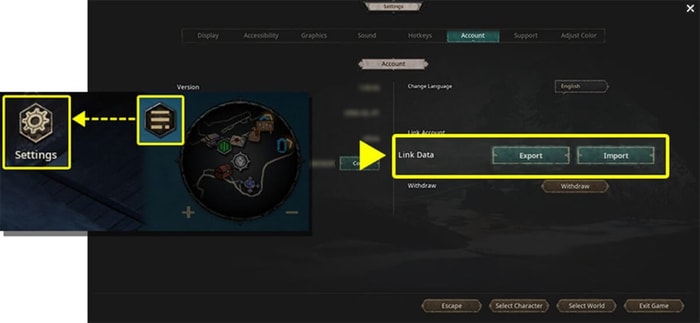
Find Link Data in UNDECEMBER
Step 3. Select "Export" on the Linking Account and, on the Account to be Linked with, press "Import".
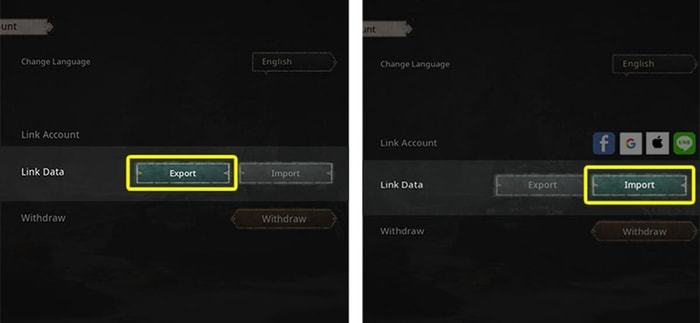
Select Export on the Linking Account and press Import on the Account to be Linked with
Step 4. Click "Export" on the Linking Account and check the 12-digit code on the pop-up screen.
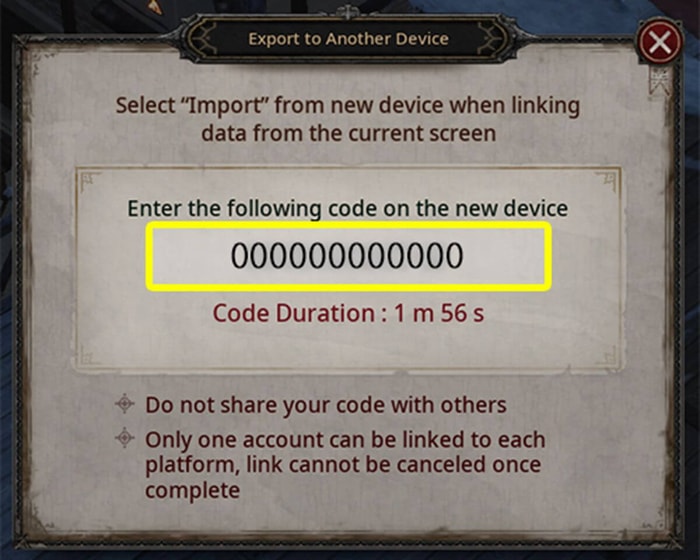
Your 12-digit code
Step 5. Press "Import" on the Account to be Linked with and type in the 12-digit code on the pop-up screen. Then, press "Send Code".
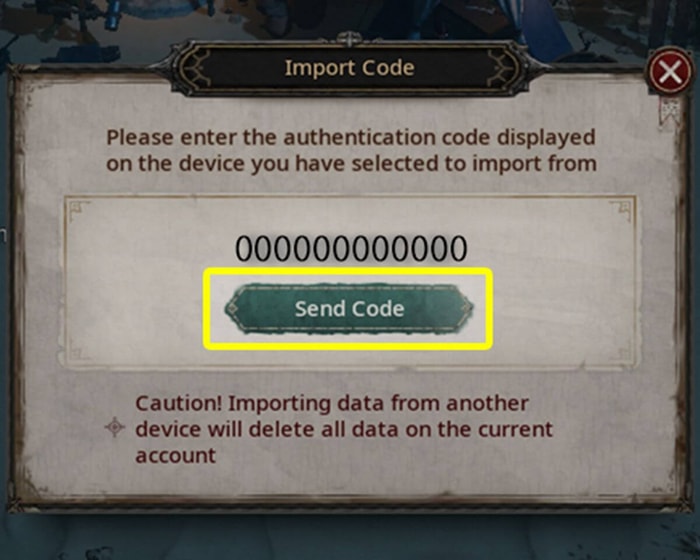
Press Send Code after entering the 12-digit code
Step 6. After you press "Send Code", press the "OK" button on the Notice pop-up.
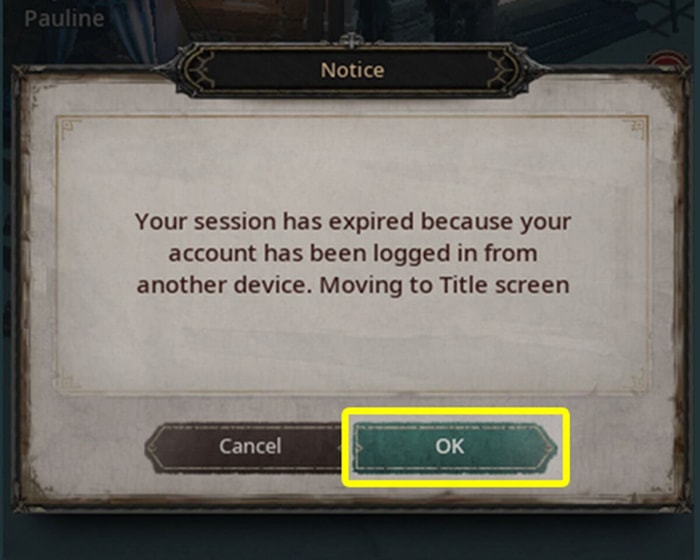
Press OK to finish

Any characters on the linked account will be deleted
That will let you use the Linking Account on both PC and Mobile. Note that the linked account will be logged out straight after the linking process.
Now, please re-log into the game.
Keep in mind that after being logged out, any characters on the linked account will be deleted and cannot be used anymore. Also, the information of the deleted character cannot be recovered.
Precautions
1. Make sure you don't leak your Export "Account Code" during the linking process.
2. Account linking can be done with the accounts that use the same server.
3. The deleted character information during the linking process cannot be recovered in any way. So please be careful.
4. You cannot access both PC and Mobile at the same time after cross-platform linking.
YOU MAY ALSO LIKE:
How Do Runes Work in UNDECEMBER
\UNDECEMBER Beginner's Guide 2022